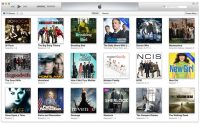Better late than never! iTunes 11 is now available and, according to Apple, it’s “the simplest iTunes yet.”
Taking a look at the new iTunes 11, we find it features a cleaner and simplified interface when compared to previous versions.
The new version has a feature called “Up Next” that allows you to make a playlist as you go along. If you think of an artist, album, or song that you would like to add as you’re listening, you can right-click the item you would like to add and choose “Add to Up Next.” The item that you add will be played next.
iCloud access has been enhanced with iTunes 11. You can retrieve your music, videos, and other content from all of your Apple devices easily. This includes any content that you were in the process of viewing on one of your devices.
The enhanced iCloud access allows you to go offline with ease. Before you go offline, you can simply click the new “Download” button in iTunes to transfer a copy of the media from your Mac or PC to the Apple device of your choice.
With iTunes 11, the MiniPlayer has also been enhanced. In previous versions of iTunes, the MiniPlayer had limited use. Now the MiniPlayer allows you to control the AirPlay volume, search for different tracks, and even add tracks to Up Next. Just hover your mouse over the MiniPlayer, and all the options available will be revealed.
Perhaps the most noticeable changes are in the appearance of iTunes. The sidebar on the left hand side of the screen has been transformed into a drop down menu that can be accessed from the top left of the iTunes window.
If you prefer the old sidebar, it is possible to bring it back by going to the View menu and choosing the “Show Sidebar” option, or if you are using a Mac computer, you can hit Option-Command-S.
Another item that may seem to be missing is the status bar. You can bring it back by going to the View menu and choosing “Show Status Bar,” or hit Command+/ if you’re using a Mac computer.
How you view the music you have stored in iTunes has been simplified. “Expanded View” has replaced Cover Flow. When you click an album icon, a drop down bar appears with a listing of all the tracks on the album. This feature allows you to keep your place while exploring the tracks on a specific album.
In addition, the iTunes Store has been revamped. It has been redesigned to make browsing easier. The appearance of the iTunes Store is the same on any Apple device or PC. Also, clicking on the new “Preview History” button allows you to review items that you have viewed in the store, whether or not you have purchased it.
Apple has delivered a new face to a familiar program with the release if iTunes 11 – what is your opinion of it? Do you love it, like it, or hate it? And why?