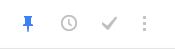Google’s newest product, Inbox, is an alternate Gmail application that strives to enable the dream of inbox zero for all the bloated Gmail inboxes.
All the old features are still there, but the traditional Gmail tools take a back seat to a few new additions intended to simplify the way Gmail users organize emails and keep control over their inboxes.
Inbox approaches email from an entirely new perspective. Emails are no longer strictly communication. Emails today come in various forms of data, be it bills, receipts, newsletters, promotions, or correspondence.
Google Inbox assists in grouping all that data (emails) into “bundles” depending on which group it falls into.
Since this data doesn’t all need to be marked as “read” or “unread,” it is now either marked as “done” instead of read.
Fortunately, Google doesn’t force everyone to simply accept the bundles it chooses. Bundles can be created and edited in order to match each user’s natural work flow.
Google Inbox is available both as an app on iOS and Android, and as a web interface in Google Chrome (with more browser support coming later). I found the web interface was the best way to set up my Inbox, although the interface is nearly identical, other than screen size, no matter how it’s accessed.
The fun really starts after the emails are filtered and bundled. Google has introduced 4 new actions through Inbox, and those actions are prominently displayed with each message. They are: snooze, mark done, sweep, and pin.
Snooze tells a message–or entire bundle–to go away until a specific time when it might be more relevant.
Mark done is like a combination of “mark as read” and “archive” from traditional Gmail. Messages are moved out of the inbox, and placed in a “done.”
Sweep is my favorite feature. Sweep will mark an entire bundle as done with one click. Sweep is the real trick to reaching inbox zero with Google Inbox.
Pin is fairly self explanatory, it freezes the message at the top of the inbox, so that it doesn’t get washed away when the rest of the bundle is swept away.
The interface is fairly similar to most other Google services, but it will take some getting used to. It incorporates several features from Google Now, so it’s easier to interact with email data.
For example, Amazon receipts show up like a little widget with a “view order” button, for easy access without having to open the email. It’s the same case for emails that contain weblinks, calendar invites, and attachments.

Of course, Inbox isn’t for everyone. It applies a one-size-fits-all organization model, yet not everyone organizes emails the same way. Anyone not willing to go configure bundles and spend the time necessary to set up filtering will likely find themselves fighting with Inbox’s automatic categorization. I’ve personally been using it for nearly a week. I spent about 30 minutes after setting up my bundles, pinning important emails, and sweeping the rest, but since then I’ve enjoyed inbox zero with almost zero effort.
Inbox is currently invite only (like Gmail was in 2004), so if you want to try it out, you’ll need to find someone willing to send you an invite (or log into your Gmail account from the Inbox app of a friend who’s already been invited).
There’s no official word on how long it will take for Google to open up Inbox to everyone, but invites will be flowing over Twitter and Google Plus in the next few weeks.
Want to try Inbox?
We’ve got a couple of invites available – just drop an email to editor@newsforshoppers.com with your request. First come, first serve basis. We’ll update this post when they are all gone!
Sorry – invites have all been spoken for now – hope those that got them enjoy Inbox!